Folders are used to store your webpages and forms in a similar way to Folders and Files on your computer.
To add a new folder follow these steps:
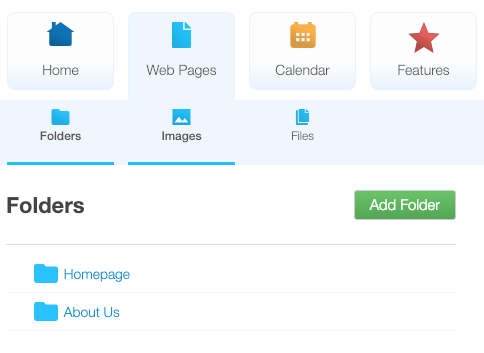
- Go to Web Pages and you will see a page similar to the image on the left
- Click on Add Folder (You must have the right Global Office privileges to do this)
3. A form similar to the one below will be shown:
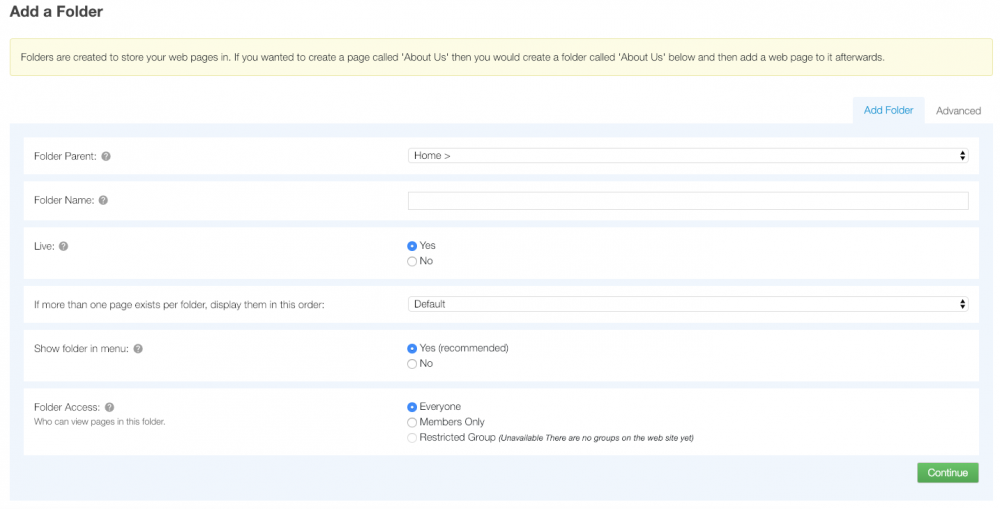
Folder parent - If you would like your folder to be a drop down menu then select which folder it should appear under here. For example you may want Years 11 - 14 to appear under the Children's folder.
Folder name - Enter the name for this new folder
Live - Select Yes if this folder is to be available on the website straight away
If more than one page exists per folder, display them in this order - Select from 'Default', 'Alphabetically (A-Z)', 'Alphabetically (Z-A)', 'Date Added (Newest First)', 'Data Added (Oldest First)', 'Custom (Manually order pages within this folder)'.
Show Folder - Select Yes if this folder is to appear in the menu system
Folder Access - This is an Edit Plus feature for sites that have member features enabled. You can restrict access to this folder to:
- Everyone
- Members Only
- Restricted Group
Press Next to create your folder. You will then be able to add web pages and forms to your site.